Creating an empty project
The following example is based on the TW100PC from twareLAB.
Because the TW100PC is based on the STM32F405RG MCU, this MCU should be specified when creating a new project.
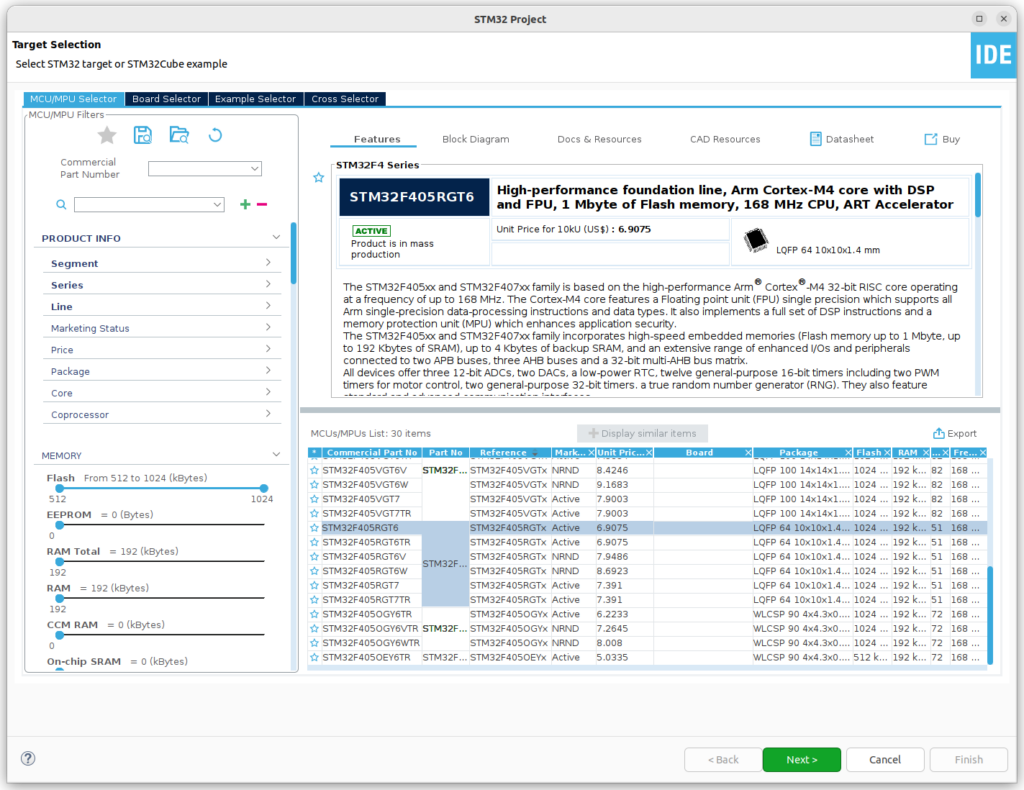
Name the project BaseGPIOTest.
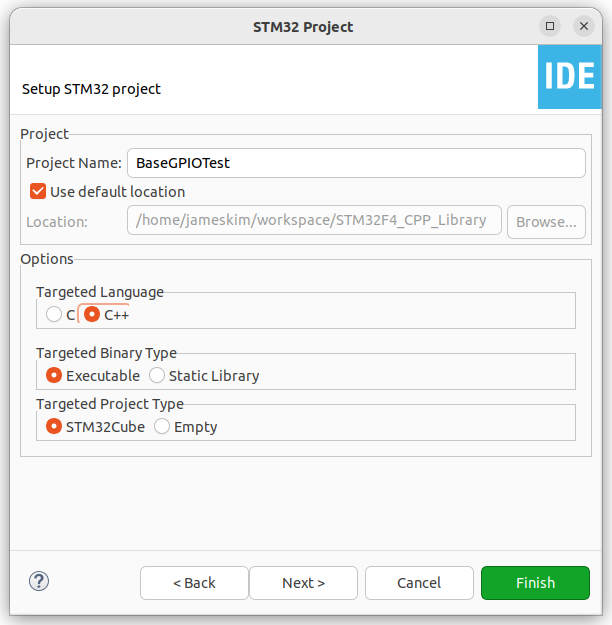
Clock configuration
Since the TW100PC uses a 12 MHz external clock source, the clock should be configured as follows.
RCC Setup
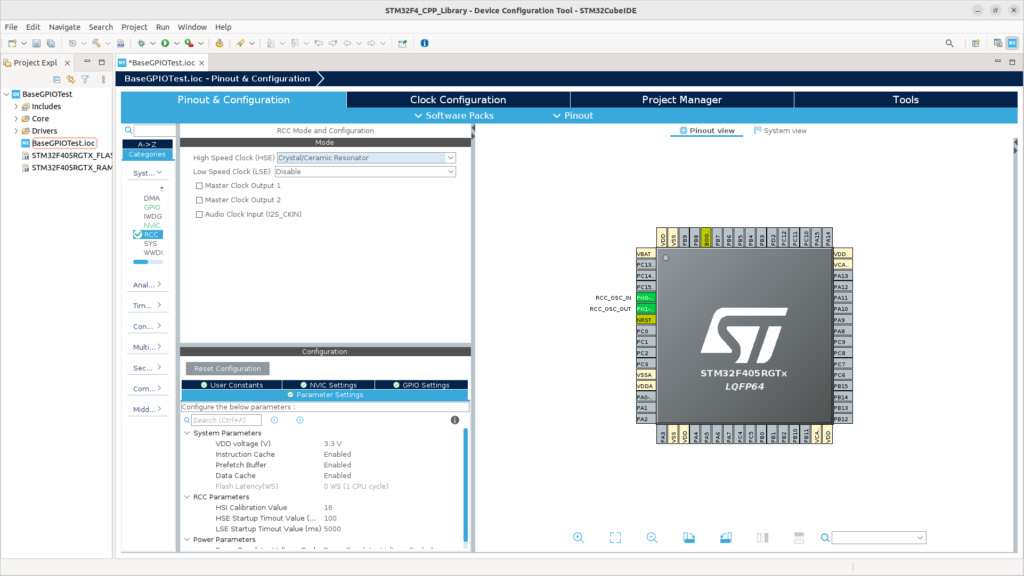
Clock Configuration
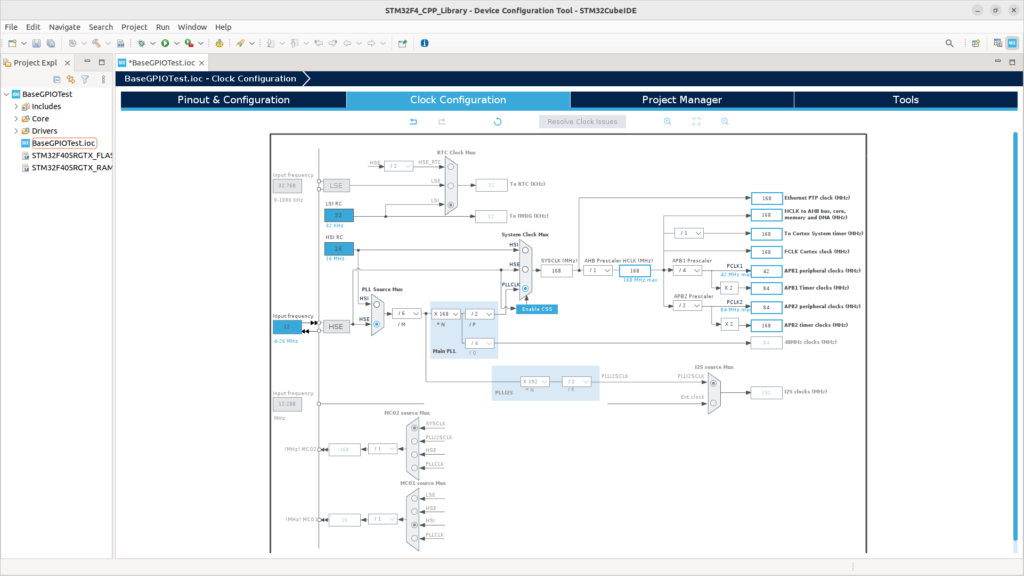
Specify the library
Since RCC and GPIO use the LL Driver, change the driver to LL in the “Project Manager” tab under the “Advanced Settings” section.
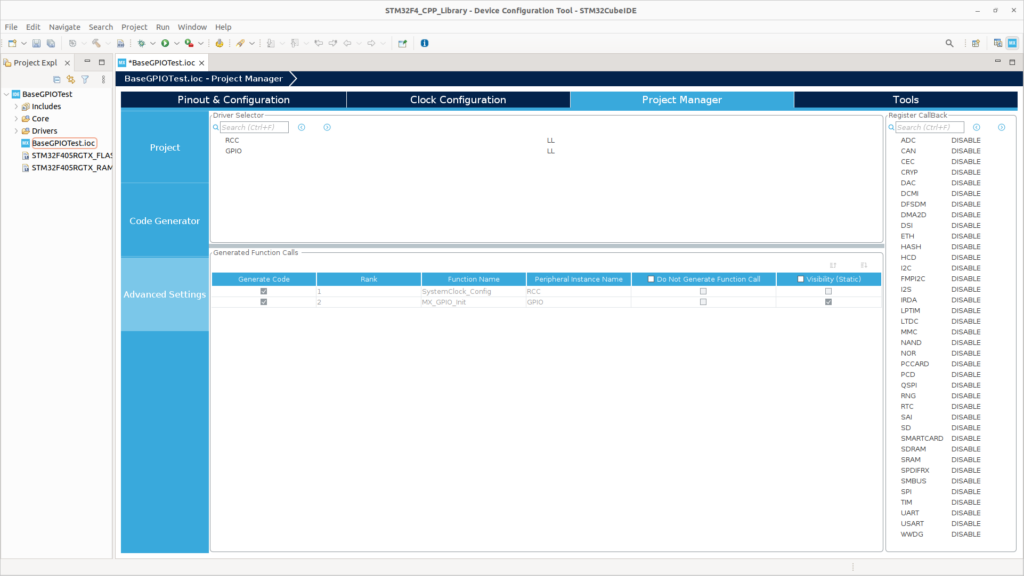
Generating Code
Select Project → Generate Code to generate the code with the settings you configured.
Build the binary
Run Project → Build Project to verify that the .elf file is generated correctly.
Generate the Bin and Hex files
- Select Project → Properties to open the Properties window.
- Select C/C++ Build → Settings, then go to the Tool Settings tab and choose MCU Post Build Outputs.
- In the checkbox list on the right, select Binary File and Intel Hex File.
- Click Apply and Close.
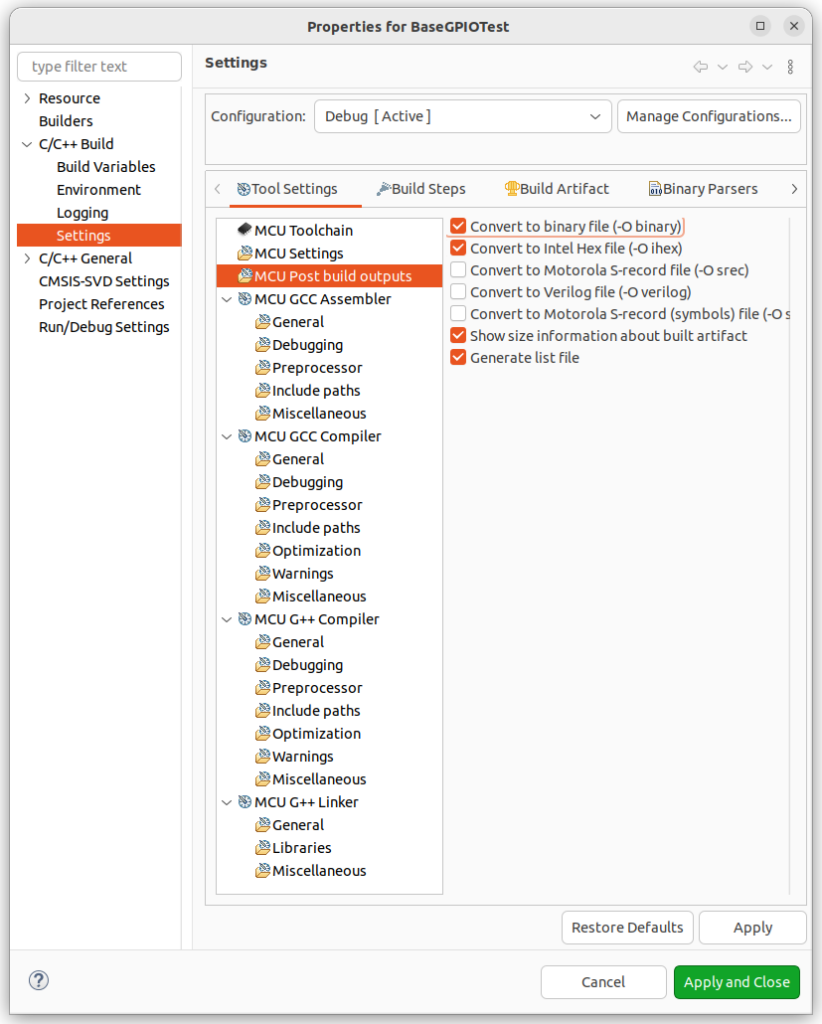
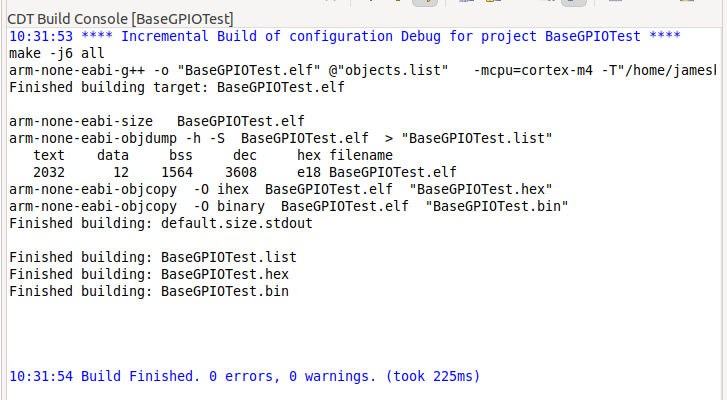
0 Comments